One thing I immediately noticed after upgrade to Windows 10 was the unknown increase in data usage. I was using mobile data over the hotspot so Windows suddenly chugging on the limited data was very noticeable.
As Windows 10 is continuously evolving, it’s updated more often than the previous versions and the core updates can be really big. Not to mention, many new features (like tiles) and apps use data in the background to offer real-time updates.
If you have a network with limited data or you don’t want Windows to use data in the background that could affect your foreground apps and games, then it’s better to set that connection as metered.
On metered connection, Windows will only download priority updates and apps will use data when they are in the foreground. You can read metered connection FAQ to learn more.
Here’s how to set a network as metered connection:
Go to Settings from the Start menu and click on Network & Internet.

Here click on Wi-Fi in the left panel and select your network.
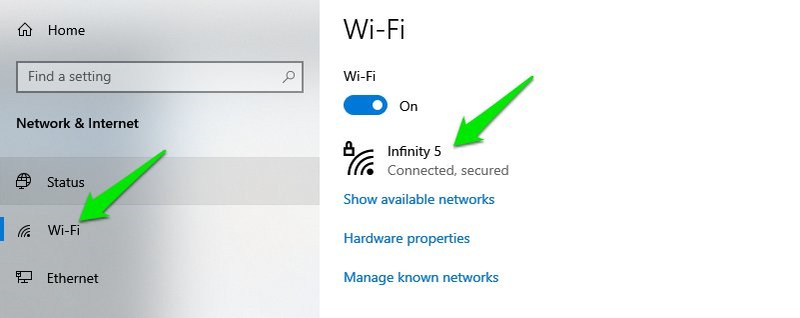
Now turn on the toggle button below Set as metered connection to enable it.

That’s it, now Windows will treat this connection as metered and minimize using data in the background. If you connect to a different connection, you’ll have to go through the same steps again to set it as metered.
If you still can't find an answer to what you're looking for, or you have a specific question, open a new ticket and we'd be happy to help!
Contact Us